Drag & Drop transitions in Premiere Pro

It’s a fact that Premiere Pro is sometimes hard to work with, if you want to create some, let’s say, more advanced and professional video transitions and effects in your video project!
But let us answer the question… Is it necessary that this has to limit us?
Please, think about it… How much time did you spend on your last project when you wanted to implement this stunning transition that just popped into your mind when you were about to finish the project?
Didn’t you feel as if you were trying to do the impossible with Premiere Pro's limitation, unfortunately, imposed on us, video editors?
And it’s not their fault also… Adobe Premiere Pro is one of the best video editing software out there, but it has its downfalls as everything else in life…
So What Can You Do To Boost Your Creative Workflow in Premiere Pro?
If you’re on this page, then you most likely tried everything already!
You’ve tried contemplating different ways in which you stunning ideas in the least amount possible…
You’ve tried watching tutorials on how to create similar effects and seamless transitions to the ones you thought about....
You planned your way of combining the plethora of tools Premiere Pro gives you to actually create the perfect transition…
You might have succeeded on some occasions!
Or end up frustrated after hours spent in trying to perfect your ideas to get a smooth transition!
Either way, the fact is that there is a Faster, Easier and more Effortless approach that is rooted in maximum efficiency. And this is what we want to share with you today.
Let us introduce you to...
The Powerful Drag & Drop Feature Of Film Impacts
We’ve got a team of mad scientists with over 25-years of experience in the video editing and development field that actually made this feature a reality!
You’re probably familiar that we have 100s, if not more, of Premium tools, transitions, effects and everything you can think of to help you work more professionally.
The Drag & Drop feature allows you to simply take the transition/ effect that you imagined would perfectly fit with your video project, drag it to your timeline, drop it wherever you like, and then start customizing!
From there, the possibilities are endless and your creativity is the only thing that might limit you in implementing your ideas. And the best part is that you don’t need any technical skills to actually be the professional you were born to be.
All you need to do is use the Drag & Drop feature to add a transition and then play around with the other fascinating tools included in Film Impacts SmartVideo Editing™ Technology.
Video Editing will then become like passionate childs play that is both professional and of the highest quality. That being said, we want to ask you…
Are you ready to empower your Creativity, eliminate the limitation of Premiere Pro and start Drag & Dropping your creative ideas on your timeline?
How To Quickly Apply Video Transitions in Premiere Pro
In this tutorial, you'll learn step by step how to drag and drop our video transitions to the clips in your video production. Also we cover transition timing, transition length, and the issues you might run into when applying transitions in Premiere Pro.

What Else Is Included In Film Impacts SmartVideo Editing™ Technology?
Our team of passionate developers didn’t stop there… Drag & Drop is useful, but we wouldn't be the best Premiere Pro Add-ons software if we didn’t improve on everything that was limiting our passion for Video Editing.
Here are all the other functionalities that you can play with when you register for your 30-day Free Trial:
- Surprise-Me Feature - Explore all the different possibilities of the transition with just a single mouse click!
- Full Control Over Your Wipe - Dial the angle, set the number of panels, and the panel width. Choose between a hard or a soft wipe.
- Effect Controls - Finetune your transition with glass shape, texture, refraction, and opacity.
- Color Controls - Stylize your transition and give it a unique color and add highlights and shadows across the panels.
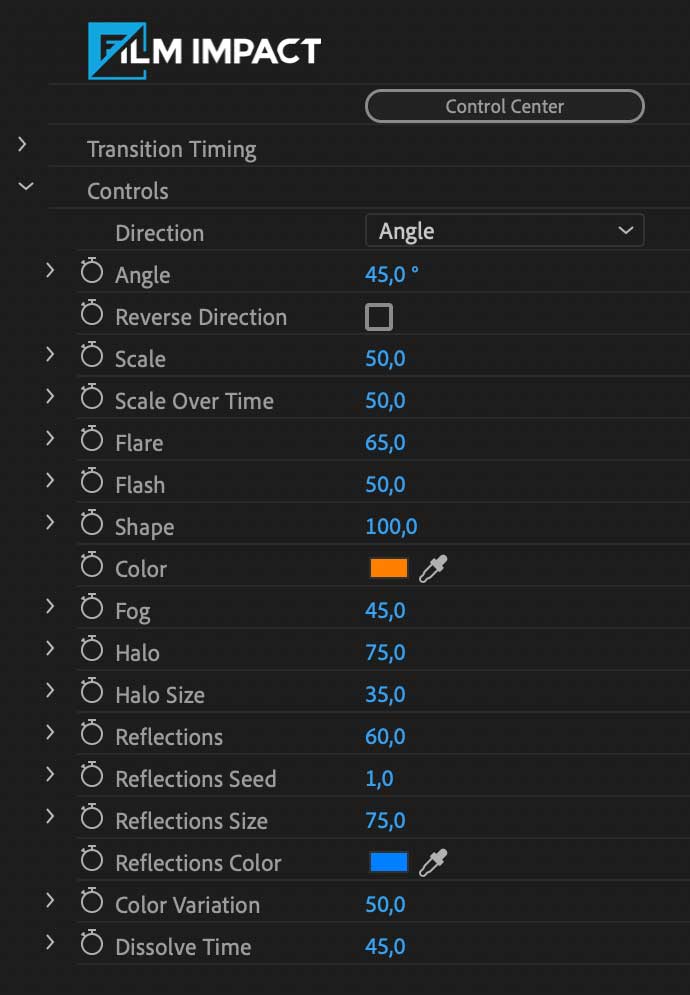
Sounds epic, right?
Just imagine how you’ll implement all the cool new tools that will be directly at your disposal for you to Drag & Drop on your timelines.
Actually, instead of just imagining, why not give them a try right now?
Click the button below and start your Free Trial!
30-Days Free Unrestricted Access — Enjoy!
And Get 4 Premium Video Transitions as a FREE Bonus!
