Typewriter Effect for Premiere Pro

Typewriter plugin for Premiere Pro
Hi everyone, and welcome to another Film Impact Video Tutorial. I am Jaap Boerhof, I'm the founder and senior developer of Film Impact Premium Tools here to show you the typewriter effect. I've seen video tutorials for people doing keyframes or doing a linear wipe just to reveal each character.
Character Detection
The plugin automatically detects characters on a transparent background. Avoid drop-shadows or characters that are interconnected. This will cause entire words to be written at once.
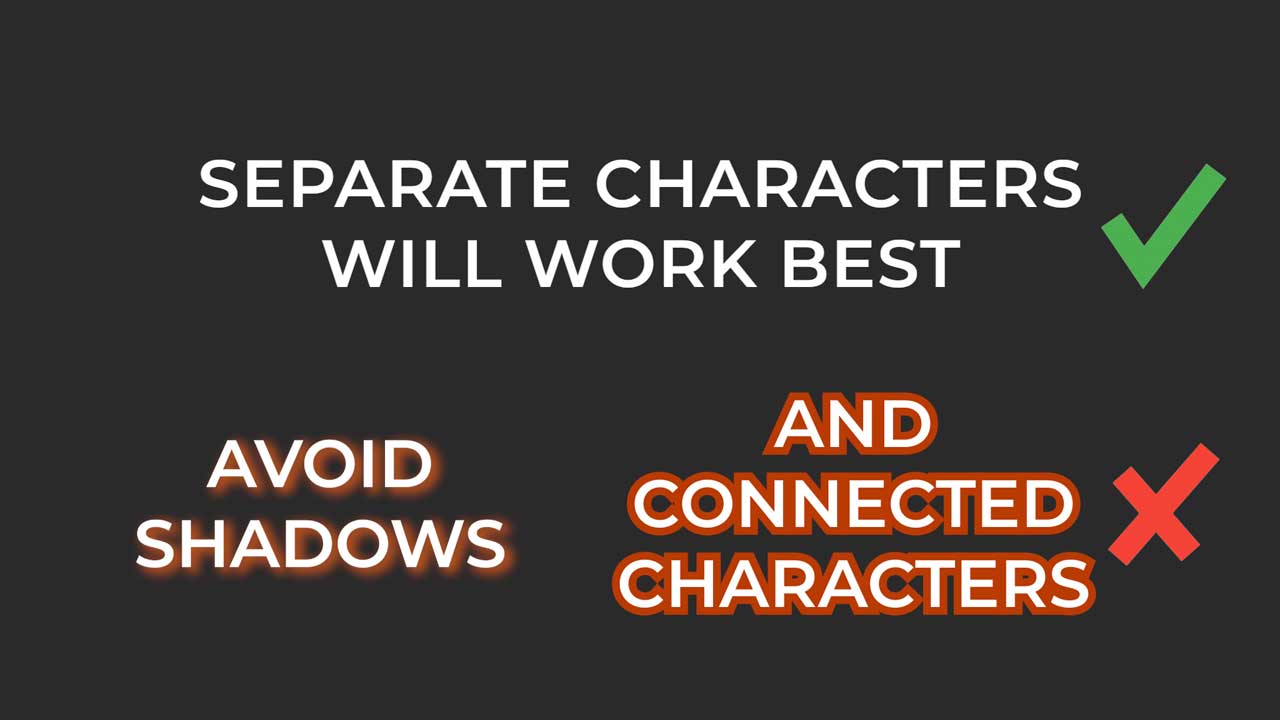
Typewriter Video Transition
But what if a typewriter effect could be as easily applied as: Drag, drop, and there you go. It's the cool typewriter effect by Film Impact! Okay, Let's give it a little bit more time to breeze here. Cool Typewriter. And it's just right on the text. And this is a video transition.
How it works
It analyzes the frame and it recognizes each character by analyzing the background. So as long as this text is being put on a transparent background, it will see each element and writes it down. This makes it possible to import a Photoshop file and there you go. Copy-paste. This text is important from the file or import a PNG. Again, just copy-paste the effect and this is a line text. So it recognizes each line.
Adjust and tweak the video effect
Now the cool thing about this video transition is: I mean, it's so easy to apply. But it's easier just to add a cursor to it. And this makes it... Let's give it a cool color here. Oh, that's beautiful. OK, that's good. There is a beautiful line there.
Add a blinking cursor
And what if we want to add a blinking cursor. We'll add a few blinks to it, say 10, and now it doesn't blink because I've turned on natural blinking. But what if I want to have the cursor wait at the end of this transition? Well, we could add a final delay and this delay is a percentage of the actual transition width. So if I want to start here, I'll just add a 50% final delay. So at half the transition, It has finished writing the text and it will just sit there and blink, you know, and have it wait. You can stretch the transition easily, modify the percentage if you want to have more time there. I like a fade. Just crank it up all the way to 100%. Okay, that's giving it some style, right.
Text alignment
And another thing you can do with this typewriter effect, just have it centered-aligned. There you go. You can do a vertical alignment, There you go. Or do a scrolling effect, that's cool as well. There you go. Beautiful, right? This is the power and beauty of Film Impact's Typewriter Tool. Now, since we have a multiline, I'm going to change it to 'centered'. I like that. Let's increase the start delay. Just put in any number and you'll find that it'll just wait at the start of a line, wait at the end of the line. And that's something you can fiddle with. I mean. This never has been easier!
This is the Typewriter Effect in Adobe Premiere Pro.
Hope you like it. See you next time... Bye!
Plugins used
Product compatibility


